最後更新時間: 2023-07-30
Windows 11 Classic Context menu是一款切換右鍵選單的工具,旨在還原Windows 11中的舊版右鍵選單,可將Windows 11的右鍵選單還原為經典風格,以便更快地存取所需功能。
隨著Windows 11的推出,微軟對右鍵選單進行了重新設計,相較於舊版 Windows 保留了較少的選項,該選單包含基本的檔案管理操作,如複製、貼上和刪除並將部分功能隱藏在「顯示更多選項」按鈕後面,這表示每次我們需要按下額外的按鈕才能看到所有右鍵選單的選項,使其相較於之前的版本在人體工學上不如上一代。這可能看起來並不是什麼大問題,但卻需要額外的點選操作。而這正是Windows 11 Classic Context Menu這款應用程式要為您解決的問題。 (威盛電腦)
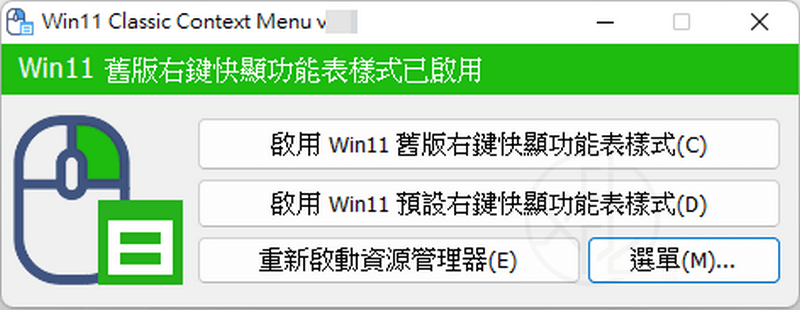
這款應用程序無需安裝,只需下載即可立即調整右鍵選單。該程式具有簡潔直觀的介面,主要包含三個選項,分別是啟用 Win11 舊版右鍵快顯功能表樣式、啟用 Win11 預設右鍵快顯功能表樣式以及重新啟動資源管理器。如果您想還原舊版右鍵選單,只需切換「啟用 Win11 舊版右鍵快顯功能表樣式」選項即可從 Windows 11 的右鍵選單中停用「顯示更多選項」功能。
要在Windows 11中停用舊版右鍵選單,只需使用第二個按鈕 [啟用 Win11 預設右鍵快顯功能表樣式]。您可能需要重新啟動檔案總管。如果需要重新啟動,Windows 11 Classic Context Menu將會偵測並警告您。此外,Windows 11 Classic Context Menu還支援CMD參數。要查看所有支援的命令行參數,只需使用選單中的「指令列說明」按鈕即可。Windows 11 Classic Context Menu允許您快速切換回舊版的Windows 11右鍵選單和預設的Windows 11右鍵選單。這使得您可以輕鬆自如地在兩者之間進行切換。
相比於手動編輯登錄機碼來還原Windows 10的經典選單,Windows 11 Classic Context Menu提供了更為安全和便捷的解決方案。手動修改登錄機碼可能存在風險,若操作不當可能導致需要重新安裝作業系統。這款工具則提供了一鍵還原經典選單的功能,讓您能夠安心使用而無需擔心系統問題。
如果您在工作電腦上使用Windows 11並經常存取右鍵選單,這將浪費大量時間。Windows 11 Classic Context menu應運而生,幫助任何希望在新的Windows作業系統下提高生產力的使用者。這個工具將助您輕鬆應對繁瑣的操作,讓您更加專注於工作,提高效率。如果您正在尋找一款能夠讓Windows 11的右鍵選單回歸經典風格的工具,那麼Windows 11 Classic Context Menu絕對是您的首選。
【軟體名稱】:Windows 11 Classic Context Menu 1.2 – Win11右鍵選單切換工具
【軟體大小】:479 KB
【作業系統】:Windows 11
【官方網站】:Windows 11 Classic Context Menu
【語言種類】:正體中文
【下載連結】:按此下載
Windows 11 Classic Context Menu 原文簡介:
Windows 11 Classic Context Menu is a tool designed to switch the right-click menu in Windows 11 back to its old version. It aims to restore the classic-style right-click menu, allowing faster access to essential functions.
With the release of Windows 11, Microsoft redesigned the right-click menu, retaining fewer options compared to the previous Windows version. The new menu includes basic file management operations such as copy, paste, and delete, with some functions hidden behind the “Show more options” button. This means that every time we need to access all the right-click menu options, we have to click an extra button, making it less ergonomic than the previous version. While this may not seem like a significant issue, it does require additional clicks. This is precisely the problem that the Windows 11 Classic Context Menu application aims to solve for you.
本站最受歡迎軟體
第 01 名:ByClick Downloader 中文版 – YouTube 轉 MP3 一鍵下載
第 02 名:iMyFone iTransor for Line 中文版 – 換手機跨系統轉移 LINE 聊天記錄
第 03 名:FurMark – 顯示卡穩定性/效能測試、暴力燒機測試工具
第 04 名:Uninstall Microsoft Office 中文版 – Office 官方卸載工具
第 05 名:SD Formatter 免安裝中文版 – SD卡專用修復/格式化/抹除工具
第 06 名:Fat32Formatter 免安裝中文版 – 32GB 以上大容量記憶卡 FAT32 格式化工具
第 07 名:DirectX Repair 免安裝中文版 – DirectX 修復工具
第 08 名:CPU-Z 免安裝中文版 – 硬體規格檢測工具
第 09 名:Uninstall Tool Portable 免安裝中文版 – 軟體徹底移除卸載工具
第 10 名:3DP Net 免安裝中文版 – 萬能網路卡驅動程式
第 11 名:Youtube Downloader HD 免安裝中文版 – 幫您輕鬆下載 YouTube 影片
第 12 名:HDD Low Level Format Tool 免安裝中文版 – 硬碟低階格式化工具
第 13 名:USB Disk Storage Format Tool 免安裝中文版 – USB 隨身碟、記憶卡格式化工具
第 14 名:Display Driver Uninstaller 免安裝中文版 – 顯示卡驅動程式移除工具
第 15 名:OCCT 免安裝中文版 – 電源供應器供電穩定性測試工具
第 16 名:McAfee Consumer Product Removal Tool – McAfee 產品移除工具
第 17 名:AS SSD Benchmark 免安裝中文版 – 測試固態硬碟效能、傳輸速率
第 18 名:Wise Memory Optimizer 中文版 – 一鍵釋放、最佳化記憶體



![Read more about the article [更新] Auslogics Duplicate File Finder 11.1.0.0 – 免費的重複檔案搜尋工具](https://zhtwnet.com/wp-content/uploads/AuslogicsDuplicateFileFinder.png)
![Read more about the article [更新] CSVFileView 2.65 免安裝中文版 – CSV 檔案開啟/檢視/轉換工具](https://zhtwnet.com/wp-content/uploads/CSVFileView.png)