最後更新時間: 2021-03-11
FixWin for Windows 10 是一款可攜式免費軟體,可以讓您一鍵就能修復 Windows 10 問題以及錯誤。藉助這個簡單明瞭的應用程式,快速修復 Windows 10 中最常見的錯誤、臭蟲和問題,幫助您解決最常見的作業系統問題。
換句話說,該工具針對的是電腦經驗有限的使用者或不希望透過複雜流程來解決所涉及問題的使用者。(謝慶憲)
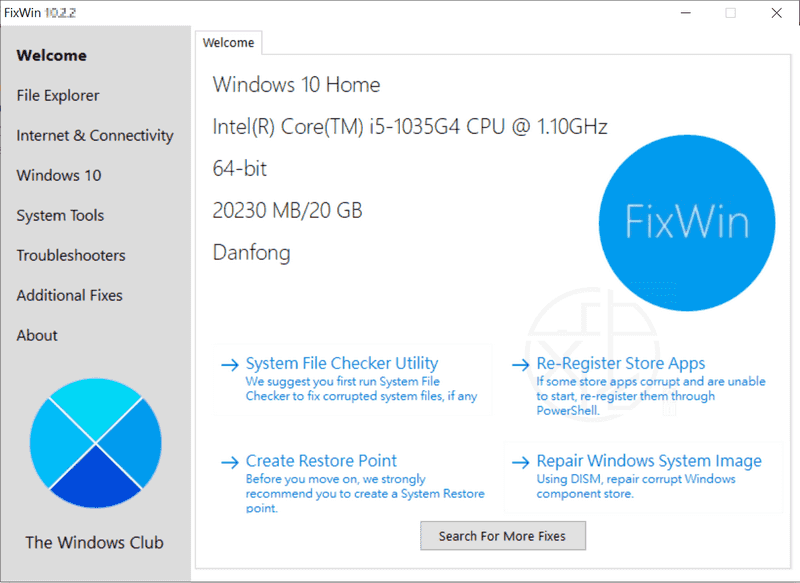
總而言之,如果在安裝新程式、Windows 市集損毀和故障、剪貼簿問題或其他更煩人的連接問題時遇到「發生問題」訊息,則應考慮安裝 FixWin for Windows 10,只需點擊幾下就解決它們。
FixWin 的新版本為 Windows 10 提供了更新的使用者介面,並包括一個新部分,專門解決 Windows 10 常見問題。
FixWin for Windows 10 修復程式歸類為 6 個標籤頁:
1. File Explorer (檔案總管): 提供修復來解決與 Windows 10 檔案總管有關的問題
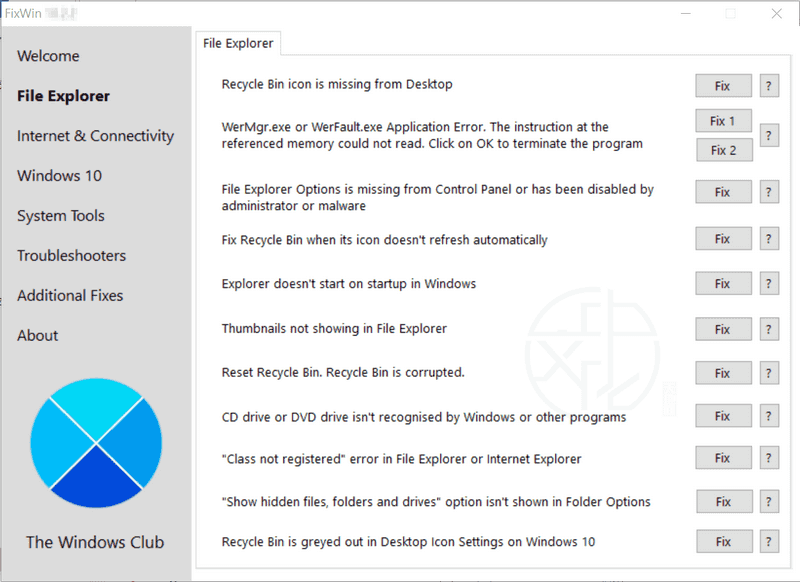
– Recycle Bin icon is missing from Desktop(桌面缺少資源回收筒圖示)
– WerMgr.exe or WerFault.exe Application Error(WerMgr.exe 或 WerFault.exe 應用程式錯誤)
– Folder Options is missing from Control Panel or has been disabled by administrator or malware(控制台中缺少「資料夾」選項,或已被系統管理員或惡意軟體停用)
– Fix Recycle Bin when its icon doesn’t refresh automatically(修復資源回收筒的圖示無法自動重新整理的問題)
– Explorer doesn’t start on startup in Windows(檔案總管在 Windows 中啟動時無法啟動)
– Thumbnails not showing in File Explorer(檔案總管中無法顯示縮圖)
– Reset Recycle Bin. Recycle Bin is corrupted(資源回收筒損壞時重置)
– CD drive or DVD drive isn’t recognised by Windows or other programs(Windows 或其他程式無法識別 CD 光碟機或 DVD 光碟機)
– “Class not registered” error in File Explorer or Internet Explorer(檔案總管或 Internet Explorer 中的「類別未註冊」錯誤)
– “Show hidden files, folders and drives” option isn’t shown in Folder Options(資料夾選項中未顯示「顯示隱藏的檔案、資料夾和磁碟機」選項)
2. Internet & Connectivity (網際網路與連線): 讓您解決升級到 Windows 10 後面臨的網際網路問題
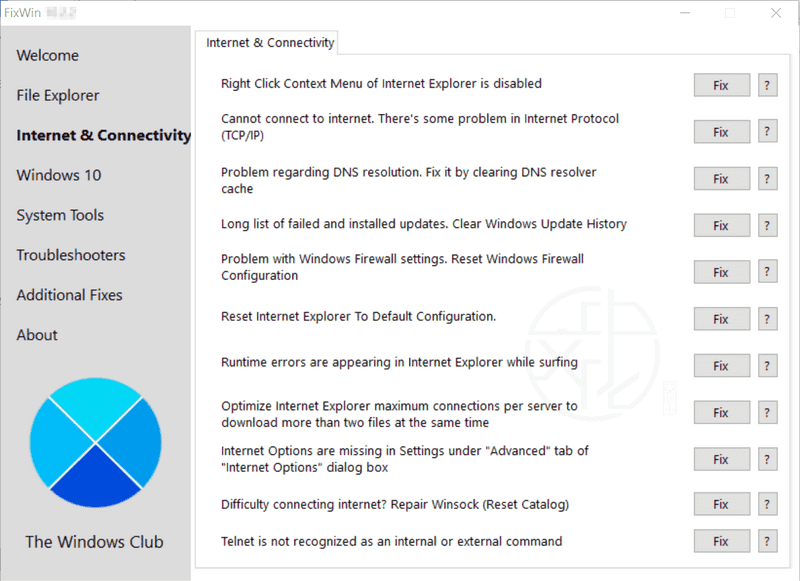
– Right Click Context Menu of Internet Explorer is disabled(Internet Explorer 的右鍵選單遭停用)
– Cannot connect to internet. There’s some problem in Internet Protocol (TCP/IP)(無法連接到網路。網路通訊協議(TCP/IP)中存在一些問題)
– Problem regarding DNS resolution. Fix it by clearing DNS resolver cache(有關 DNS 解析的問題。透過清除 DNS 解析器快取來修復它)
– Long list of failed and installed updates. Clear Windows Update History(失敗和已安裝更新的詳細清單。清除 Windows Update 歷程記錄)
– Problem with Windows Firewall settings. Reset Windows Firewall Configuration(Windows 防火牆設定出現問題。重置 Windows 防火牆配置)
– Reset Internet Explorer To Default Configuration(將 Internet Explorer 重置為預設配置)
– Runtime errors are appearing in Internet Explorer while surfing(網頁瀏覽時,Internet Explorer 中出現執行階段錯誤)
– Optimize Internet Explorer maximum connections per server to download more than two files at the same time(優化 Internet Explorer 每個伺服器的最大連線數,以便同時下載兩個以上的檔案)
– Internet Options are missing in Settings under “Advanced” tab of “Internet Options” dialog box(「網際網路選項」對話方塊的「進階」標籤頁下的「設定」中缺少「網際網路選項」)
– Difficulty connecting internet? Repair Winsock (Reset Catalog)(無法連接網際網路? 修復Winsock(重置目錄))
– Telnet is not recognized as an internal oe external command(Telnet 無法識別為內部或外部命令)
3. Windows 10: Windows 10 的這個新部份提供了幾個新的修復程式,例如:
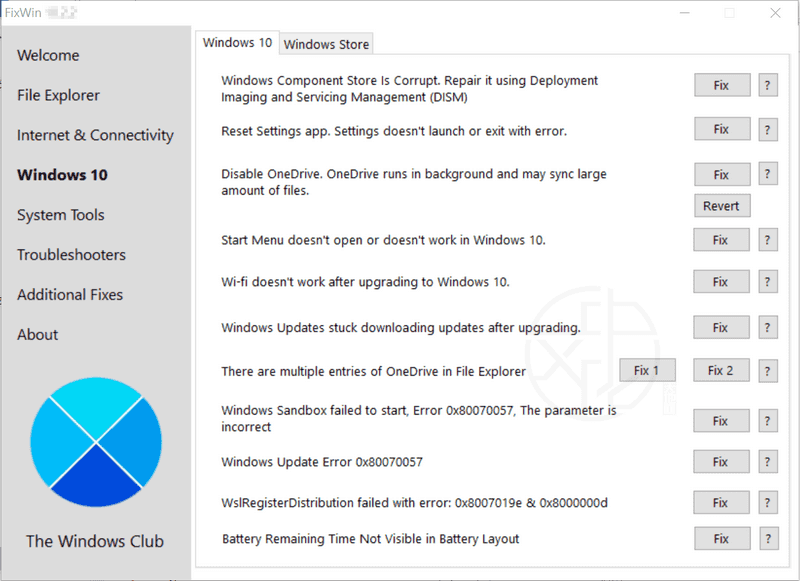
– Windows Component Store is Corrupt. Repair it using Deployment Imaging and Servicing Management (DISM)(Windows 元件存儲已損壞。使用部署映像和服務管理(DISM)對其進行修復)
– Reset Settings app. Settings doesn’t launch or exit with error(重置「設定」應用程式。「設定」無法啟動或結束時出現錯誤)
– Disable OneDrive. OneDrive runs in background and syncs huge amount of files(停用 OneDrive。OneDrive 在背景執行,並同步大量檔案)
– Start Menu doesn’t work or doesn’t open in Windows 10(「開始」選單在 Windows 10 中不起作用或無法打開)
– Wi-fi doesn’t work after upgrading to Windows 10(升級到 Windows 10 後,Wi-Fi 不起作用)
– Windows Updates stuck downloading updates after upgrading(升級後 Windows Updates 在下載更新時卡住)
– There are multiple entries of OneDrive in File Explorer(在檔案總管中有多個 OneDrive 項目)
– Windows Sandbox failed to start, Error 0x80070057. The parameter is incorrect(Windows 沙箱無法啟動,錯誤 0x80070057。參數不正確)
– Windows Update Error 0x80070057(Windows Update 錯誤 0x80070057)
– WslRegisterDistribution failed with error: 0x8007019e & 0x8000000d(WslRegisterDistribution 失敗,錯誤: 0x8007019e 和 0x8000000d)
– Having problem downloading Apps from Store. Clear and reset Store cache(從市集下載應用程式時遇到問題。清除和重置儲存快取)
– The Application wasn’t installed from Windows Store. Error Code: 0x8024001e(未從 Windows 市集安裝應用程式。錯誤代碼:0x8024001e)
– Windows Store apps not opening. Re-register all apps(Windows 市集應用程式無法打開。重新註冊所有應用程式)
4. System Tools (系統工具): 提供修復可能無法正常工作的內建工具。新的「進階系統資訊」標籤頁顯示有關系統的一些特定進階資訊,例如處理器中的執行緒數量、邏輯處理器數量、最大顯示解析度、最大重新整理的頻率等…
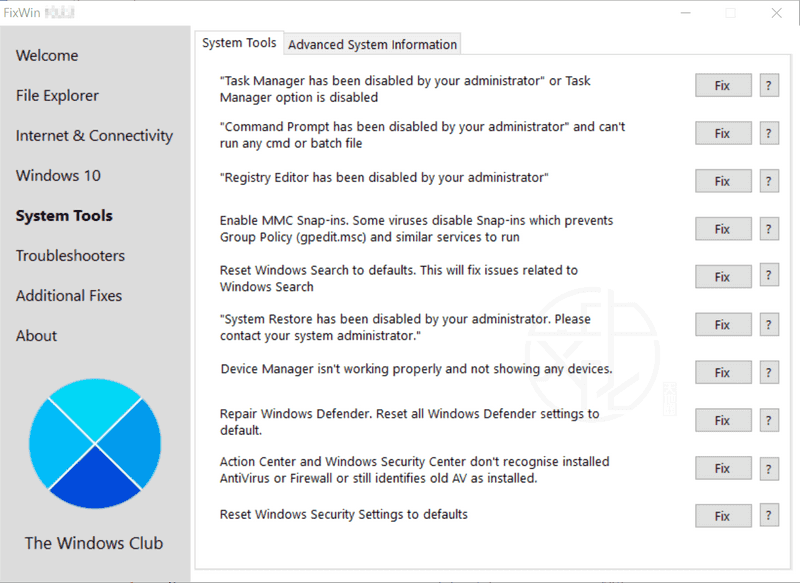

– “Task Manager has been disabled by your administrator” or Task Manager Option is disabled(「工作管理員已被系統管理員停用」或工作管理員選項已停用)
– “Command Prompt has been disabled by your administrator” and can’t run any cmd or batch file(「命令提示字元已被系統管理員停用」,並且無法執行任何 cmd 或批次檔)
– “Registry Editor has been disabled by your administrator”(「登錄編輯程式已被系統管理員停用」)
– Enable MMC Snap-ins. Some viruses disable Snap-ins which prevents Group Policy (gpedit.msc) and similar services to run(啟用 MMC 嵌入式管理單元。某些病毒停用嵌入式管理單元,阻止群組原則(gpedit.msc)和類似服務執行)
– Reset Windows Search to defaults. This will fix issues related to Windows Search(將 Windows 搜尋重置為預設值。這將修復與 Windows 搜尋相關的問題)
– “System Restore has been disabled by your administrator. Please contact your system administrator.”(「系統還原已被系統管理員停用。請與您的系統管理員聯繫」)
– Device Manager isn’t working properly and not showing any devices.(裝置管理員無法正常工作,並且未顯示任何裝置)
– Repair Windows Defender. Reset all Windows Defender settings to default.(修復 Windows Defender。將所有 Windows Defender 設定重置為預設值)
– Action Center and Windows Security Center don’t recognise installed AntiVirus or Firewall or still identifies old AV as installed.(行動中心和 Windows 安全中心無法識別已安裝的防毒軟體或防火牆,或仍將舊防毒軟體視為已安裝)
– Reset Windows Security settings(重置 Windows 安全性設定)
在「進階系統資訊(Advanced System Information)」標籤頁下,您可以查看系統的規格,如處理器中的執行緒數、邏輯處理器數、最大顯示解析度、最大重新整理率等…
5. Troubleshooters (疑難排解): 本部分提供直接連結,以叫出內建的 18 個 Windows 疑難排解員,並下載 Microsoft 最近發佈的 4 個疑難排解員的連結
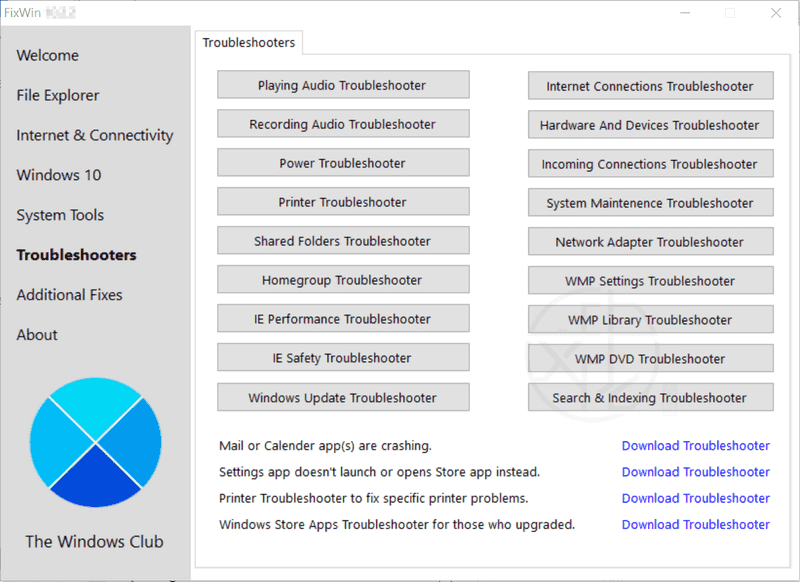
– Playing Audio(播放音訊)
– Recording Audio(錄製音訊)
– Power(電源)
– Printer(印表機)
– Shared Folders(共用資料夾)
– Homegroup(家庭群組)
– Internet Explorer Performance(Internet Explorer 效能)
– Internet Explorer Safety(Internet Explorer 安全性)
– Windows Media Player Settings(Windows Media Player 設定)
– Windows Media Player Library(Windows Media Player 媒體庫)
– Windows Media Player DVD
– Internet Connections(網際網路連線)
– Hardware and Devices(硬體和裝置)
– Incoming Connections(連入連線)
– System Maintenance(系統維護)
– Network Adapter(網路介面卡)
– Windows Update
– Search & Indexing(搜尋和索引)
修復的疑難排解連結:
Mail & Calendar apps crashes(郵件和日曆應用程式當機)
Settings app does not launch(設定應用程式無法啟動)
Windows 10 Printer troubleshooter(Windows 10 印表機移難排解)
Windows 10 Store apps troubleshooter(Windows 10 市集應用程式移難排解)
6. Additional Fixes (其他修復): 為 Windows 10 提供其他幾個修復
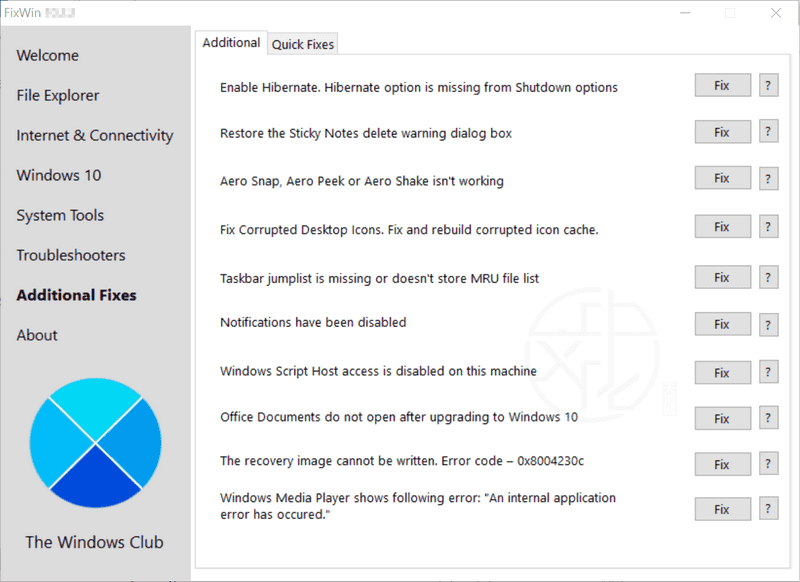
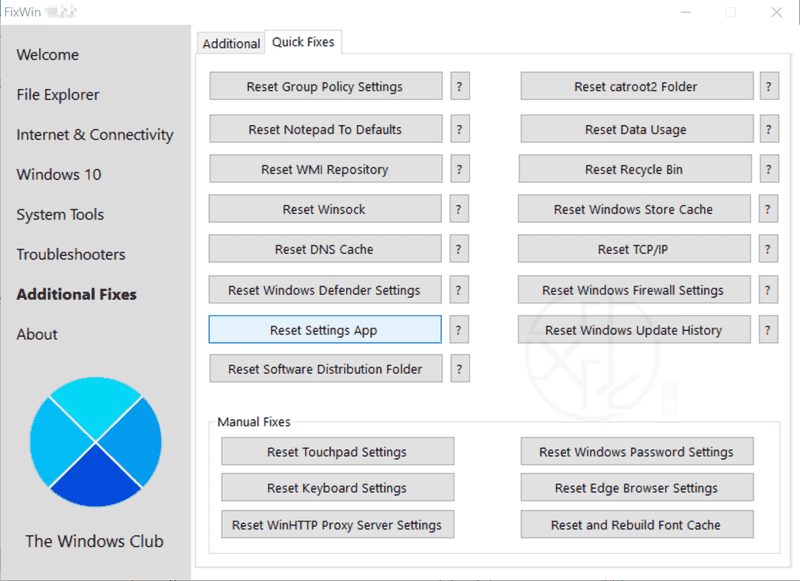
– Enable Hibernate. Hibernate option is missing from Shutdown options(啟用休眠。「關機」選項中缺少休眠選項)
– Restore the Sticky Notes delete warning dialog box(恢復 Sticky Notes 刪除警告對話方塊)
– Aero Snap, Aero Peek or Aero Shake isn’t working(Aero Snap、Aero Peek 或 Aero Shake 無法正常工作)
– Fix Corrupted Desktop Icons. Fix and rebuild corrupted icon cache.(修復損壞的桌面圖示。修復和重建損壞的圖示快取)
– Taskbar jump list is missing or doesn’t store MRU file list(工作列跳轉清單遺失或無法儲存 MRU 檔案清單)
– Notifications have been disabled(通知已被禁用)
– Windows Script Host access is disabled on this machine(此電腦上 Windows Script Host 存取遭停用)
– Office documents do not open after upgrading to Windows 10(升級到 Windows 10 後無法打開 Office 文件)
– The recovery image cannot be written. Error code – 0x8004230c(無法寫入還原映像。錯誤代碼 – 0x8004230c)
– Windows Media Player shows following error: “An internal application error has occurred.”(Windows Media Player 顯示以下錯誤: 發生內部應用程式錯誤)
FixWin 10 能讓您重置:
Reset Group Policy Settings(重置群組原則設定)
Reset catroot2 Folder(重置 catroot2 資料夾)
Reset Notepad to Defaults(將「記事本」重置回預設值)
Reset Data Usage(重置資料使用方式)
Reset WMI Repository(重置 WMI 存儲庫)
Reset Recycle Bin(重置資源回收筒)
Reset Winsock(重置 Winsock)
Reset Windows Store cache(重置 Windows 市集快取)
Reset DNS cache(重置 DNS 快取)
Reset TCP/IP(重置 TCP/IP)
Reset Windows Defender settings(重置 Windows Defender 設定)
Reset Windows Firewall settings(重置 Windows 防火牆設定)
Reset Settings app(重置「設定」應用程式)
Reset Windows Update History(重置 Windows Update 歷程記錄)
Reset SoftwareDistribution folder(重置 SoftwareDistribution 資料夾)
Reset Touchpad Settings(重置觸控板設定)
Reset Windows Password Settings(重置 Windows 密碼設定)
Reset Keyboard Settings(重置鍵盤設定)
Reset Edge Browser Settings(重置 Edge 瀏覽器設定)
Reset WinHTTP Proxy Server Settings(重置 WinHTTP 代理主機伺服器設定)
Reset and Rebuild Font Cache(重置和重建字型快取)
如何使用 FixWin for Windows 10
首先建議您執行「System File Checker Utility」。「Welcome (歡迎使用)」標籤頁上提供 [System File Checker Utility] 按鈕將執行 sfc /scannow,並將檢查並替換所有損壞的 Windows 系統檔。預計需要 5-10 分鐘。如果需要,請重新啟動電腦。
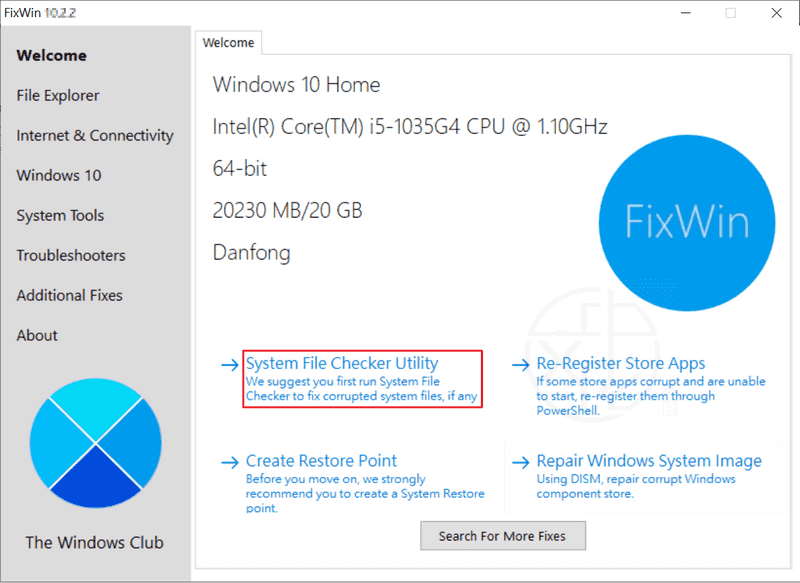
如果您遇到與 Windows 市集或市集應用程式相關的問題,請重新註冊市集應用程式。「Welcome (歡迎使用)」標籤頁上 [Re-Register Store Apps] 按鈕,您可以輕鬆地執行此操作。
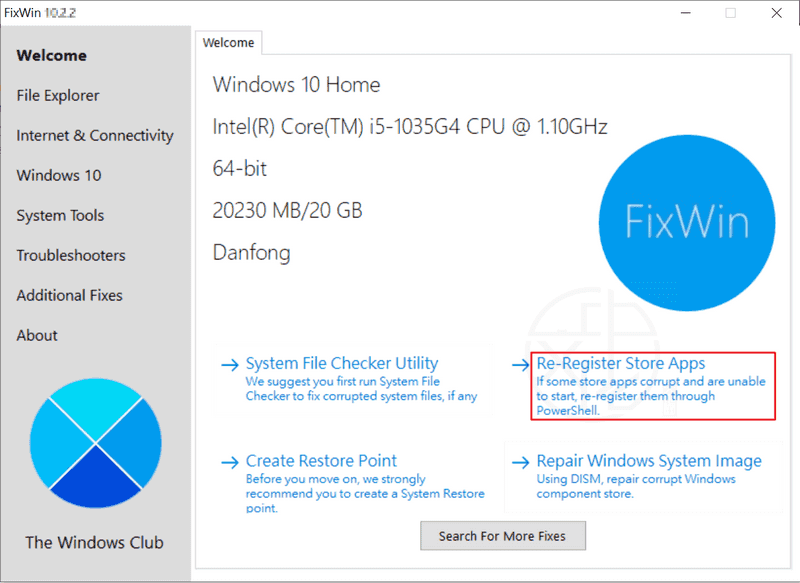
如果您遇到 Windows 10 的主要問題,則執行 DISM 實用程式修復 Windows 系統映像可能是一個不錯的主意。「Welcome (歡迎使用)」標籤頁上 [Repair Windows System Image] 按鈕,您可以輕鬆地執行此操作。
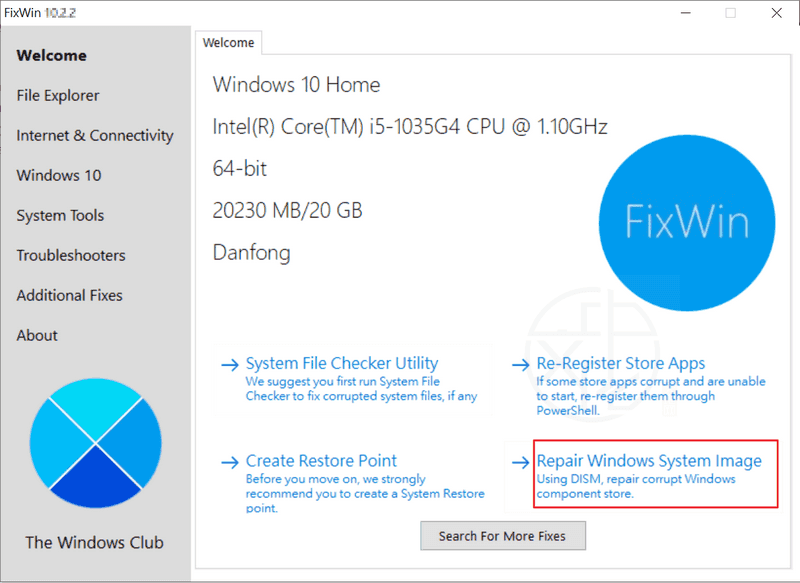
接下來,建立一個系統還原點。提供的 [Create Restore Point] 按鈕將建立一個系統還原點。強烈建議您在對系統進行任何更改之前先建立一個。如果您也希望或需要,可以隨時將系統還原至此還原點。
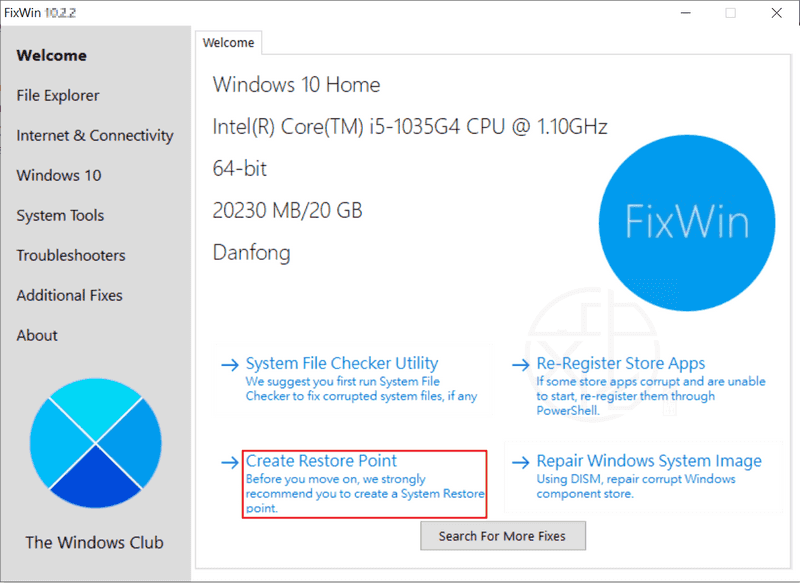
完成此操作後,一次最多只能套用一個系統修復,此外,為了使變更生效,您需要在每次修復後重新啟動電腦。請檢查是否令您滿意;如果沒有,則可以選擇立即還原。
如果您想先了解每個修復程式的作用,請按一下 [Fix (修復)] 按鈕旁邊的“?”說明按鈕。彈出視窗會告訴您該修復程式的確切作用。連按兩下它會將命令複製到剪貼簿,這對您要手動執行修復程式很有幫助。
要執行修復程式,請直接點選標示修復功能的按鈕,不然就是點選其右側的 [Fix (修復)] 按鈕即可直接進行修復動作。
任何修復程式都存在著一定的風險,有可能會導致作業系統毀損或者其他意想不到的後果甚至重要資料遺失毀損,欲進行修復請自行承擔風險。若因執行此修復程式而導致作業系統故障或資料毀損一概與本人無關,執行前「請」考慮清楚。
【軟體名稱】:FixWin for Windows 10 10.2.2.0 – 一鍵修復 Win10 問題、錯誤
【軟體大小】:226 KB
【作業系統】:Windows 10
【官方網站】:FixWin for Windows 10
【語言種類】:英文
FixWin for Windows 10 原文簡介:
FixWin for Windows 10 allows you to fix and repair Windows 10 problems, issues and annoyances. FixWin is also available for Windows 8 as well as Windows 7, Vista and XP.
FixWin for Windows 10 is a portable freeware that allows you to fix and repair Windows 10 problems, issues and annoyances. This new release of FixWin has an updated UI for Windows 10 and includes a new section to fix Windows 10 common problems and issues specifically.
Quickly fix the most common errors, bugs and issues in Windows 10 with the help of this straightforward and intuitive application
FixWin for Windows 10 is a powerful and useful piece of software designed from the ground up to help you fix the most common operating system issues.
下載連結→ [按此下載]
中文化天地網網站上類似性質的軟體還有:
FixMy10 – Windows 10 常見各種問題修復工具
本站最受歡迎軟體
第 01 名:Youtube Downloader HD 免安裝中文版 – 幫您輕鬆下載 YouTube 影片
第 02 名:FurMark – 顯示卡穩定性/效能測試、暴力燒機測試工具
第 03 名:Uninstall Microsoft Office 中文版 – Office 官方卸載工具
第 04 名:SD Formatter 免安裝中文版 – SD卡專用修復/格式化/抹除工具
第 05 名:Fat32Formatter 免安裝中文版 – 32GB 以上大容量記憶卡 FAT32 格式化工具
第 06 名:DirectX Repair 免安裝中文版 – DirectX 修復工具
第 07 名:CPU-Z 免安裝中文版 – 硬體規格檢測工具
第 08 名:Uninstall Tool Portable 免安裝中文版 – 軟體徹底移除卸載工具
第 09 名:3DP Net 免安裝中文版 – 萬能網路卡驅動程式
第 10 名:YouTubebyClick 中文版 – YouTube 轉 MP3 一鍵下載
第 11 名:HDD Low Level Format Tool 免安裝中文版 – 硬碟低階格式化工具
第 12 名:USB Disk Storage Format Tool 免安裝中文版 – USB 隨身碟、記憶卡格式化工具
第 13 名:Display Driver Uninstaller 免安裝中文版 – 顯示卡驅動程式移除工具
第 14 名:OCCT 免安裝中文版 – 電源供應器供電穩定性測試工具
第 15 名:McAfee Consumer Product Removal Tool – McAfee 產品移除工具
第 16 名:AS SSD Benchmark 免安裝中文版 – 測試固態硬碟效能、傳輸速率
第 17 名:Wise Memory Optimizer 中文版 – 一鍵釋放、最佳化記憶體
第 18 名:GridinSoft Anti-Malware 中文版 – 木馬、病毒、惡意程式和廣告軟體清除工具
第 19 名:HD Tune Pro 免安裝中文版 – 硬碟檢測壞軌掃描工具
第 20 名:MemTest 免安裝中文版 – 記憶體穩定度測試工具
聯絡我們 (Contact us)
