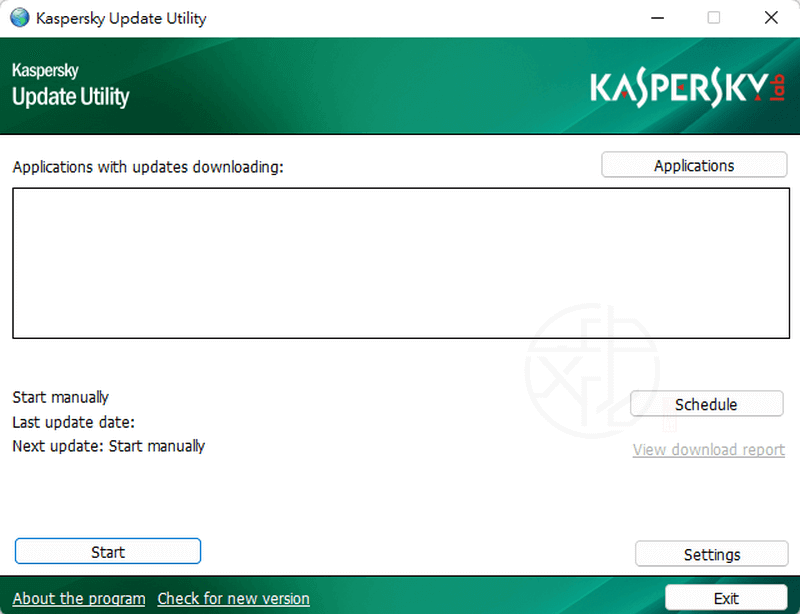最後更新時間: 2023-02-09
Windows 8 之後的 Windows 作業系統都內建防毒軟體,即 Windows Defender。其防毒能力在近幾年來並不亞於其他一、二線品牌的防毒軟體,因此有許多使用者都直接採用內建防毒軟體來為其電腦提供免費的防護。
ConfigureDefender 是一種可攜式工具,可讓您有效地管理 Windows 11 和 10 中的 Windows Defender 設定。 (威盛電腦)

此工具旨在幫助 Windows 10 和 11 使用者設定 Windows Defender 以滿足他們的特定需求,從而獲得更流暢的體驗。包括幾個預先組態的設定,但您可以根據您的具體要求對其進行自訂。ConfigureDefender 的介面無論如何都算不上超現代,但它提供了對預覽和最終正確配置 Windows Defender 所需的基本設定的存取。您可以輕鬆地手動停用/啟用各種項目,如即時監控、行為監控、第一次看見時封鎖、是否應掃描所有下載、腳本掃描和 PUA 保護…同時,您可以控制該工具是否應自動向 Microsoft 傳送樣本以及具有 MAPS 成員資格層級的報告層級。一件好處是,如果您不確定要更改什麼,ConfigureDefender 包含一些預設的配置模型,允許您選擇其中之一以簡化不知如何設定的困擾。
ConfigureDefender 對於那些希望從 Windows Defender 中獲得最大好處的人來說非常有用,這樣您就可以得到充分的保護。如果您碰巧使用 Windows Defender 作為主要的防毒選項,則此功能尤其適用。
ConfigureDefender 第三方軟體,用於在 Win10、11 上查看和配置重要的 Windows Defender 設定以及更改 Windows Defender 的隱藏功能。此外,使用者可以套用四個預定的保護層級 – 預設(DEFAULT)、高(HIGH)、互動(INTERACTIVE)和最大(MAX)。
ConfigureDefender 保護層級(預定設定):
預設(DEFAULT)
Windows Defender 預設設定在安裝系統時自動實現。它提供了基本的防毒保護,可用於立即將任何設定復原為 Windows Defender 預設設定。將停用所有 ASR 規則及一些其他進階設定。
高(HIGH)
此可設定 Windows Defender 的進階設定,該設定可以啟用網路保護並充分利用 Exploit Guard(ASR)功能。這是推薦的設定,適用於大多數使用者,並顯著提高了安全性。將啟用大多數 ASR 規則和其他進階設定。
互動(INTERACTIVE)
此模式啟用所有可用的進階設定。
最大(MAX)
提供了最進階的安全保護層級,其中包括所有進階 Windows Defender 功能並隱藏了資訊安全中心。ConfigureDefender 使用者介面設定允許變更。MAX 設定可用於最大程度地保護使用者。它還發送通知。與您可能具有專業知識或技能的「高」設定相比,此保護層級僅適用於進階使用者,因為通常會導致更多的誤報。
值得一提的是,該應用程式包含 4 個您可以依賴的預定設定,以防您真的不知道如何配置 Windows Defender。因此,如果您想從最大的安全性中受益,您可以選擇「高」防護層級。
如何配置 Defender 自訂設定
您可以透過選擇四個保護層級中的任何一個來自訂設定,然後更改各個功能。
如何套用設定
選擇「保護層級」或自訂設定,按 [REFRESH(重新整理)] 按鈕,並允許該工具確認更改。如果您的任何修改被阻止,ConfigureDefender 都會發出警報。重新啟動來執行所選的保護。
ConfigureDefender 可在 Windows 10 / 11 上執行。不支援 Windows 8.1 和更早版本。
如果您使用 Windows Defender 作為主要的惡意軟體和防毒安全解決方案,並希望確保在同時管理限制的同時受到完全保護,那麼 ConfigureDefender 可能會派上用場。
********************
PROTECTION LEVELS **
********************
### The below settings are the same for DEFAULT, HIGH, INTERACTIVE, and MAX Protection Levels:
BASIC DEFENDER SETTINGS
– Behavior Monitoring = ON
– Block At First Sight = ON
– Cloud-delivered Protection = ON
– Automatic Sample Submission = Send
– Scan all downloaded files and attachments = ON
– Script Scanning = ON
– Average CPU load while scanning = 50%
### The DEFAULT Protection Level applies the other settings as follows:
BASIC DEFENDER SETTINGS
– PUA Protection = Disabled
– Cloud Protection Level = Default
– Cloud Check Time Limit = 10s
ADMIN: SMARTSCREEN
– For Explorer = User
– For Edge (not Chromium) = User
– For Internet Explorer = User
EXPLOIT GUARD —> All settings set to Disabled
ADMIN: HIDE SECURITY CENTER = Visible
### The HIGH Protection Level applies the other settings as follows:
BASIC DEFENDER SETTINGS
– PUA Protection = ON
– Cloud Protection Level = Highest
– Cloud Check Time Limit = 20s
ADMIN: SMARTSCREEN
– For Explorer = User
– For Edge (not Chromium) = User
– For Internet Explorer = User
EXPLOIT GUARD —> All settings set to ON, except the below:
– Block executable files from running unless they meet a prevalence, age, or trusted list criteria = Disabled
– Block credential stealing from the Windows local security = Disabled
– Block process creations originating from PSExec and WMI commands = Disabled
– Block abuse of exploited vulnerable signed drivers = Warn
– Controlled Folder Access = Disabled
ADMIN: HIDE SECURITY CENTER = Visible
### The INTERACTIVE Protection Level applies the other settings as follows:
BASIC DEFENDER SETTINGS
– PUA Protection = ON
– Cloud Protection Level = Highest
– Cloud Check Time Limit = 20s
ADMIN: SMARTSCREEN
– For Explorer = User
– For Edge (not Chromium) = User
– For Internet Explorer = User
EXPLOIT GUARD —> All settings set to Warn, except the below:
– Block JS/VBS from launching downloaded executable content = ON
– Use advanced protection against ransomware = ON
– **** Block persistence through WMI event subscription = ON
– Controlled Folder Access = Disabled
ADMIN: HIDE SECURITY CENTER = Visible
### The MAX Protection Level applies the other settings as follows:
BASIC DEFENDER SETTINGS
– PUA Protection = ON
– Cloud Protection Level = Block
– Cloud Check Time Limit = 60s
ADMIN: SMARTSCREEN
– For Explorer = Block
– For Edge (not Chromium) = Block
– For Internet Explorer = Block
EXPLOIT GUARD —> All settings set to ON
ADMIN: HIDE SECURITY CENTER = Hidden
********************
TAMPER PROTECTION **
********************
The below settings cannot be disabled while Defender Tamper Protection is enabled:
– Behavior Monitoring = ON
– Scan all downloaded files and attachments = ON
– Script Scanning = ON
【軟體名稱】:ConfigureDefender 3.0.1.1 – Windows Defender 管理設定工具
【軟體大小】:2.32 MB(英文版)
【作業系統】:Windows All
【官方網站】:ConfigureDefender
【語言種類】:英文
【下載連結】:按此下載
ConfigureDefender 原文簡介:
ConfigureDefender is a portable utility that allows you to manage the settings for Windows Defender in Windows 11 & 10 efficiently.
This utility is intended to assist Windows 10 & 11 users in configuring Windows Defender to suit their specific needs allowing a more streamlined experience. Several pre-configured settings are included, but you can customize it to your exact requirements. ConfigureDefender’s interface isn’t super modern by any stretch, but it provides access to the basic settings needed to preview and ultimately configure Windows Defender correctly. You can manually disable/enable various items like real-time & behavior monitoring, download & script scanning, PUA protection, etc. One nice thing is that ConfigureDefender includes a few preset configuration models if you are unsure of what to change, allowing you to opt for one of them.
ConfigureDefender will be useful for those who would like to get the most significant benefits out of Windows Defender so that you can be fully protected. This ability will be especially true if you happen to be using Windows Defender as your primary antivirus option.
本站最受歡迎軟體
第 01 名:ByClick Downloader 中文版 – YouTube 轉 MP3 一鍵下載
第 02 名:iMyFone iTransor for Line 中文版 – 換手機跨系統轉移 LINE 聊天記錄
第 03 名:FurMark – 顯示卡穩定性/效能測試、暴力燒機測試工具
第 04 名:Uninstall Microsoft Office 中文版 – Office 官方卸載工具
第 05 名:SD Formatter 免安裝中文版 – SD卡專用修復/格式化/抹除工具
第 06 名:Fat32Formatter 免安裝中文版 – 32GB 以上大容量記憶卡 FAT32 格式化工具
第 07 名:DirectX Repair 免安裝中文版 – DirectX 修復工具
第 08 名:CPU-Z 免安裝中文版 – 硬體規格檢測工具
第 09 名:Uninstall Tool Portable 免安裝中文版 – 軟體徹底移除卸載工具
第 10 名:3DP Net 免安裝中文版 – 萬能網路卡驅動程式
第 11 名:Youtube Downloader HD 免安裝中文版 – 幫您輕鬆下載 YouTube 影片
第 12 名:HDD Low Level Format Tool 免安裝中文版 – 硬碟低階格式化工具
第 13 名:USB Disk Storage Format Tool 免安裝中文版 – USB 隨身碟、記憶卡格式化工具
第 14 名:Display Driver Uninstaller 免安裝中文版 – 顯示卡驅動程式移除工具
第 15 名:OCCT 免安裝中文版 – 電源供應器供電穩定性測試工具
第 16 名:McAfee Consumer Product Removal Tool – McAfee 產品移除工具
第 17 名:AS SSD Benchmark 免安裝中文版 – 測試固態硬碟效能、傳輸速率
第 18 名:Wise Memory Optimizer 中文版 – 一鍵釋放、最佳化記憶體

![Read more about the article [更新] IObit Malware Fighter 13.0.0.1588 – 全方位反惡意軟體保護](https://zhtwnet.com/wp-content/uploads/IObit-Malware-Fighter.png)